Laravel 8 + aws s3 bucket file upload example; In this tutorial, i am going to show you how to upload files or images on amazon aws s3 bucket cloud bucket.
If you want to integrate amazon os s3 bucket with your laravel app and also you want to store files and images in amazon s3 cloud bucket with your laravel app. So in this tutorial you will learn step by step how to upload images and files to Amazon s3 Cloud Bucket using Laravel.
How to Upload File to Amazon Aws S3 Bucket using Laravel
- Step 1 – Install Laravel App
- Step 2 – Create amazon s3 bucket
- Step 3 – Add amazon s3 Cloud Storage Credentials
- Step 4 – Install s3 package
- Step 5 – Add File Upload Route
- Step 6 – Create File Upload Controller
- Step 7 – Create a View File
- Step 8 – Start Development Server
Step 1 – Install Laravel App
Install the laravel fresh application.So, execute the following command on terminal to download fresh new laravel setup :
composer create-project --prefer-dist laravel/laravel laravelS3
Step 2 – Create amazon s3 bucket
Create amazon aws s3 bucket account; so you need to create account on amazon s3 to store our images/files. First, you need to sign up for Amazon.
You should follow this link to signup. After successfully signing you can create your bucket. You can see the below image for better understanding.
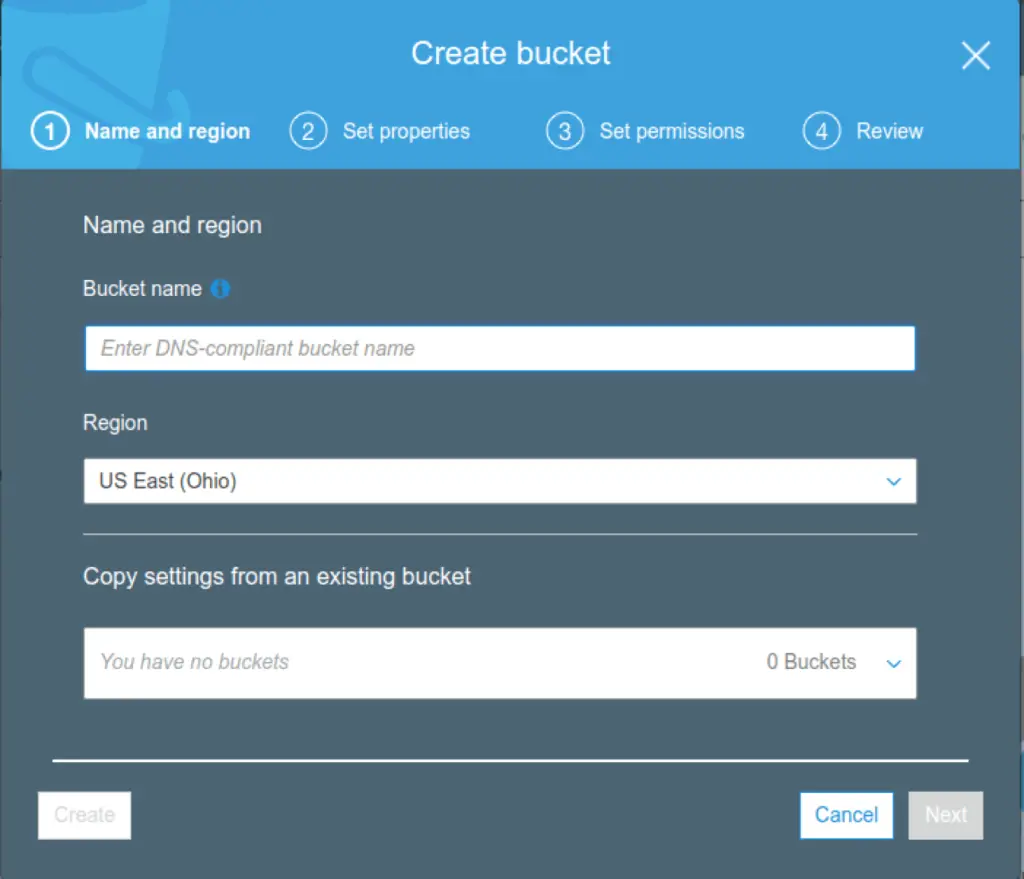
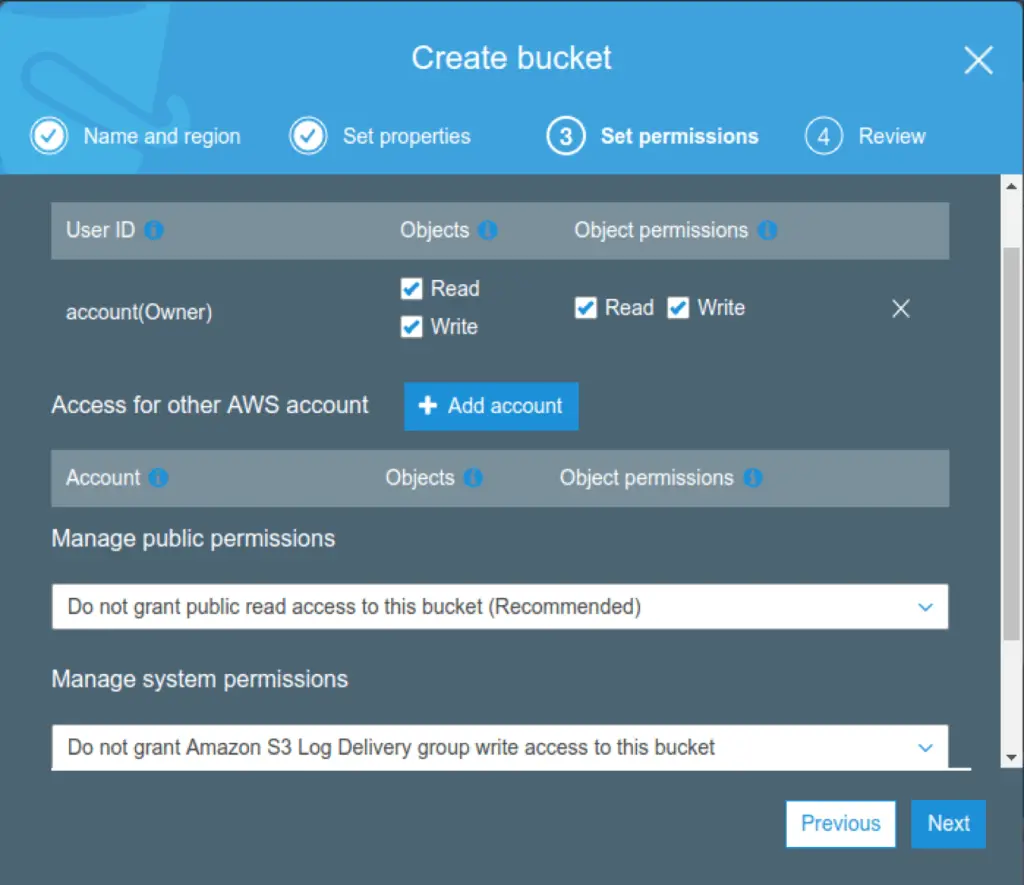
Now You need to create a bucket policy, so you need to go to this link. And the page looks like this.
You can see the page looks like this.
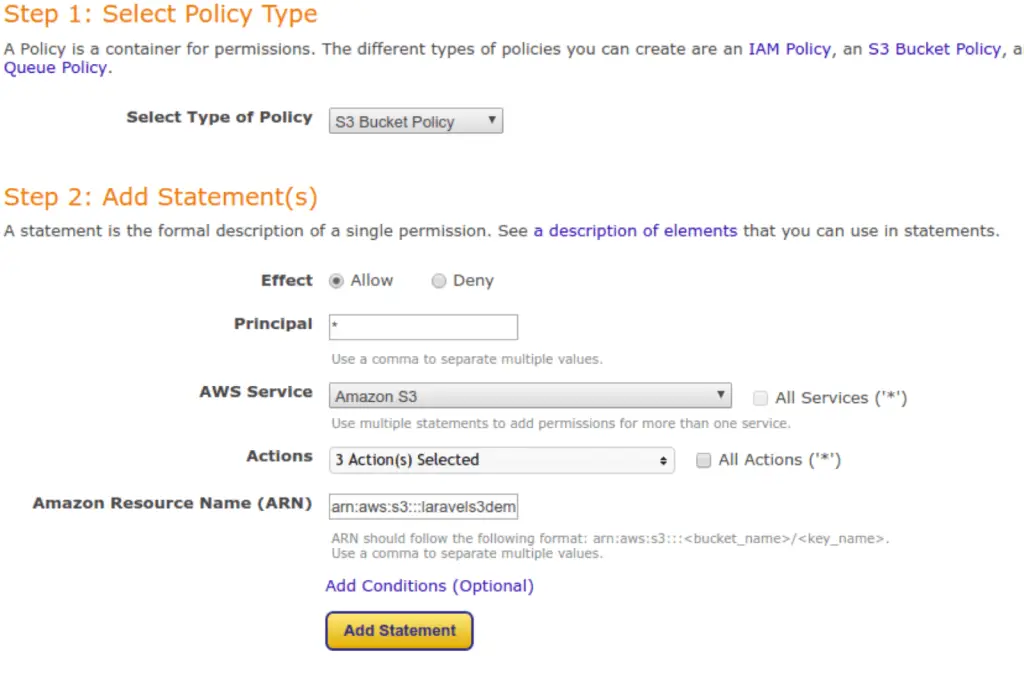
You have created a bucket policy, Then copy-paste into a bucket policy. You can see the below image.
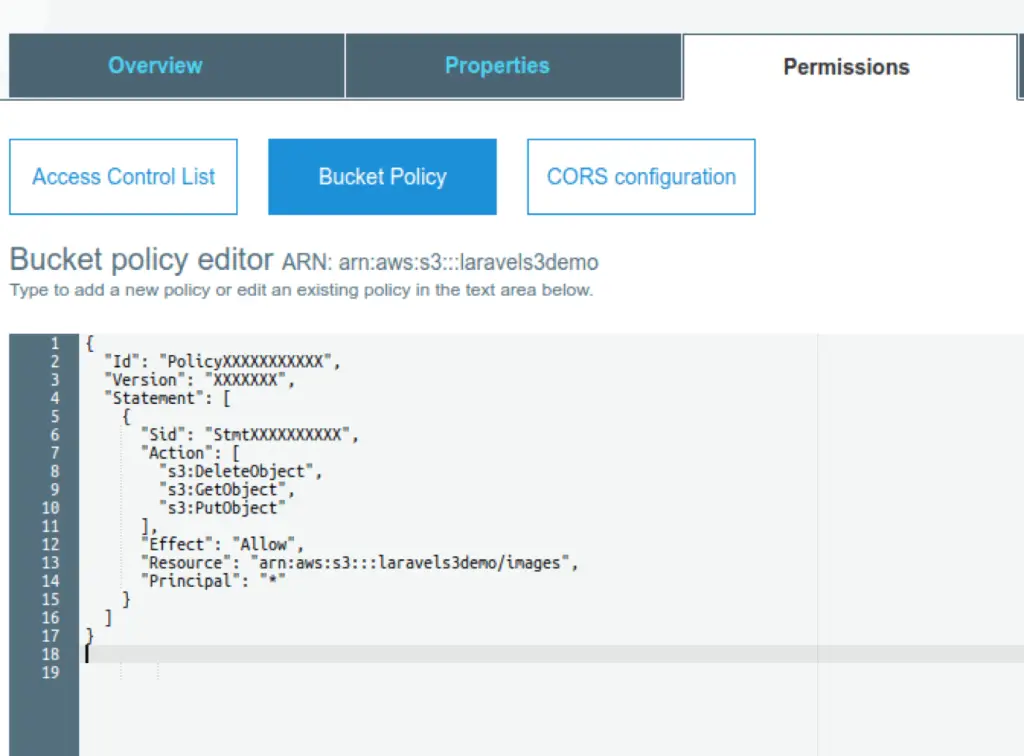
Now you will go here to get our Access Key Id and Secret Access Key. and put the credentials into the laravel project .env file.
Step 3 – Add amazon s3 Cloud Storage Credentials
Add amazon s3 cloud storage credentials into your laravel app; So open your laravel and find .env file and add the amazon aws s3 cloud bucket details; as shown below:
AWS_ACCESS_KEY_ID=xxxxx AWS_SECRET_ACCESS_KEY=xxxx AWS_DEFAULT_REGION=ap-south-1 AWS_BUCKET=laravelimage
Step 4 – Install s3 package
Install aws s3 package; so you need to install s3 package via the Composer package manager in laravel project.
composer require league/flysystem-aws-s3-v3
Step 5 – Add File Upload Route
Add file upload routes; Go to app/routes/web.php file and add the following routes into it, as shown below:
<?php
use Illuminate\Support\Facades\Route;
use App\Http\Controllers\ImageUploadController;
Route::get('image', [ ImageUploadController::class, 'index' ]);
Route::post('store', [ ImageUploadController::class, 'store' ]);
Step 6 – Create File Upload Controller
Create a controller name ImageUploadController. Use the below command and create Controller :
php artisan make:controller ImageUploadController
Then, go to app/http/controllers/ImageUploadController.php and add the below code into it:
<?php
namespace App\Http\Controllers;
use Illuminate\Http\Request;
use Storage;
class ImageUploadController extends Controller
{
public function index()
{
return view('image');
}
public function store(Request $request)
{
$this->validate($request, ['image' => 'required|image']);
if($request->hasfile('image'))
{
$file = $request->file('image');
$name=time().$file->getClientOriginalName();
$filePath = 'images/' . $name;
Storage::disk('s3')->put($filePath, file_get_contents($file));
return back()->with('success','Image Uploaded successfully');
}
}
}
Step 7 – Create Blade view
Create blade view file. Go to app/resources/views and create one file name image.blade.php :
<!DOCTYPE html>
<html>
<head>
<meta charset="utf-8">
<title> How to Upload Image to Amazon s3 cloud Storage Using laravel - Laratutorials.com</title>
<link rel="stylesheet" href="{{asset('css/app.css')}}">
<link rel="stylesheet" href="https://maxcdn.bootstrapcdn.com/bootstrap/4.0.0/css/bootstrap.min.css">
<script src="https://code.jquery.com/jquery-3.2.1.slim.min.js"></script>
<script src="https://cdnjs.cloudflare.com/ajax/libs/popper.js/1.12.9/umd/popper.min.js"></script>
<script src="https://maxcdn.bootstrapcdn.com/bootstrap/4.0.0/js/bootstrap.min.js"></script>
</head>
<body>
<div class="container">
<h2>Upload image amazon aws s3 bucket laravel - Laratutorials.com</h2><br/>
@if (\Session::has('success'))
<div class="alert alert-success">
<p>{{ \Session::get('success') }}</p>
</div><br />
@endif
@if (count($errors) > 0)
<div class="alert alert-danger">
<strong>Whoops!</strong> There were some problems with your input.<br><br>
<ul>
@foreach ($errors->all() as $error)
<li>{{ $error }}</li>
@endforeach
</ul>
</div>
@endif
<form method="post" action="{{url('store')}}" enctype="multipart/form-data">
@csrf
<div class="row">
<div class="col-md-4"></div>
<div class="form-group col-md-4">
<input type="file" name="image">
</div>
</div>
<div class="row">
<div class="col-md-4"></div>
<div class="form-group col-md-4">
<button type="submit" class="btn btn-success">Upload</button>
</div>
</div>
</form>
</div>
</body>
</html>
Step 8 – Start Development Server
Start the development server. Use the PHP artisan serve command and start your server :
php artisan serve
If you want to run the project diffrent port so use this below command
php artisan serve --port=8080
Now you are ready to run our example so run bellow command to quick run.
http://localhost:8000/image Or direct hit in your browser http://localhost/laravelS3/public/image
Conclusion
In this tutorial, You have successfully uploaded images or files on amazon s3 cloud storage using laravel filesystem.